Who is Canva?
Canva, an Australian business with a global reach, was established in 2013. Now, it has offices in Beijing, Manila, and Sydney.
To enable everyone worldwide to design anything and publish anywhere, Canva is an online design and publishing platform. It is used to make presentations, social media graphics, and more. The app offers users pre-made templates and all the tools necessary to create their original creations. Undoubtedly, Canva is my go-to tool for all my graphic design needs.
Canva in the Classroom.
You can design and customize lesson plans, infographics, posters, videos, and more using Canva, a platform for visual communication and collaboration. Canva may be used in various ways to teach English in your classroom. Here are some recommendations based on the results of your web search.
Getting started Canva for Education.
Canva provides a lot of training tools for all the areas it covers.
Register for Education Uses.
Teachers and students at qualified schools can register for Canva for Education, which is a free tool. To access services like LMS integrations (Learning Management Systems), the sharing of work and assignments with students, thousands of top-notch educational templates, and more, you can become verified at Canva.
For your upcoming lesson, presentation, or task for class, you can select from a collection of ready-to-use templates. Also, you can design your templates or edit pre-existing ones to fit your requirements.
You can sign up as an educator through this link. “Register here“
Create and Communicate.
You can create and communicate in any format, including documents, presentations, videos, websites, and whiteboards, by using Canva’s visual work suite. Canva’s photo and video editor can improve your photos and videos. As the old saying goes, you are limited only by your imagination. I have been using Canva for 2 years and the more I use it, the more things I find I can use on it.
And, you can collaborate with other teachers and students using Canva’s team features. All while inviting others to join your team, share your designs, comment and give feedback, and edit together in real time.
To connect with other educators who use Canva, join the Canva Teachers Community on Facebook. You can also become an education creator and create and publish your resources on Canva.

Sharing Your Designs.
You may share your creations with your pupils in various ways on Canva. Here are some options for sharing.
Your creations can be shared by links from the editor or the main page. You have the option of selecting the recipients of your sharing as well as the types of permissions you wish to grant, such as the ability to view, modify, or comment. Also, you can use a template link, watch link or view-only link. You can view and adjust permissions via the settings button as shown below.

You can also find more about sharing via email here and Canva’s team features. You can email your designs to particular recipients. You can type in your students’ email addresses and select whether to grant view-only, edit-only, or comment-only access.
Your designs can be exported, and then you can add them to a Google Classroom assignment. When you click the Export option, you can select whether you want to export your designs as an image or a PDF.
When you click the Export option, you can select whether you want to export your designs as an image or a PDF. Using Canva’s team capabilities is a great way to teach and learn together. You can ask your pupils to join your team so that you can collaborate on real-time editing while sharing your designs and receiving comments from them.
Instill Best Practices with your Students.
Here are some bullet points of how I use Canva.
- You can use Canva to help your students visualize and communicate their ideas and solutions.
- Design your lesson plan with Canva. You can use Canva to create and personalize your lesson plans, infographics, posters, videos, and more.
- Discover other educators’ lesson plans on Canva. You can find lesson plans written by other educators on Canva’s Teaching Materials page. You can browse by subject, grade level, or topic. You can also use them as inspiration or customize them to suit your needs.
- Use Canva to help your students create learning portfolios that showcase their work and progress throughout the year. You can also use them as a revision and review tool.
- Create presentations and videos with Canva. You can use Canva to create engaging and interactive presentations and videos for your lessons or assignments.
- Build a brand for your classroom with Canva. You can use Canva to create a consistent and professional look for your classroom materials and communications.
- Make group projects more appealing with Canva. You can use Canva to make group projects more fun and collaborative for your students.
- Use Canva for setting up remote learning.
Final Thoughts.
There are so many tools you can use from Canva that it will “blow your mind” As teachers, we are always looking for new ways to engage with our students, and with a bit of preparation, you can make your lessons a lot more fun and interesting.
I would love to hear if you have been using Canva. Either as a teacher or for your business or even for fun.
Stephen.
Some links on this site may be affiliate links, and if you purchase something through these links, I will make a commission on them. There will be no extra cost to you and, you could actually save money. Read our full affiliate disclosure here.

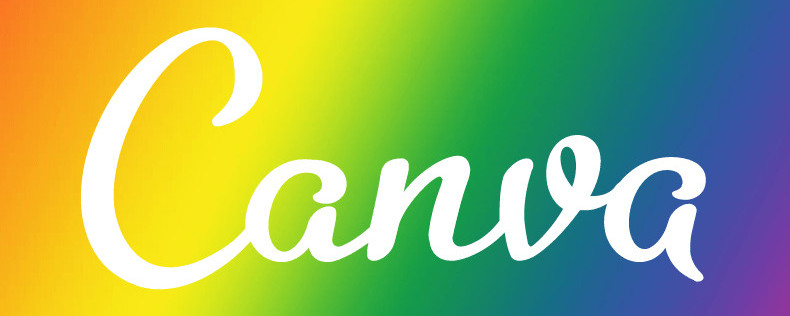

It looks as if Teachers can get some great ideas from Canva that help the student focus on their work. Using Canva would be great to keep the attention of students on the lesson being taught.
Nowadays the world is becoming more and more entangled with technology. Generally, the use of technology reduces the amount of time spent on writing, collecting, and grading paperwork by the teacher.
But Canva looks like it helps reclaim that lost time because of how easy it is to use and to be understood. As you say, the graphics and videos are easy to make and act as a catalyst between teacher and student on the topic they are learning. It sounds like a win-win situation.
Thanks, Brian,
You are right it is a win-win situation. The students are happy with doing something different and it saves me time to focus on teaching.
Regards
Stephen